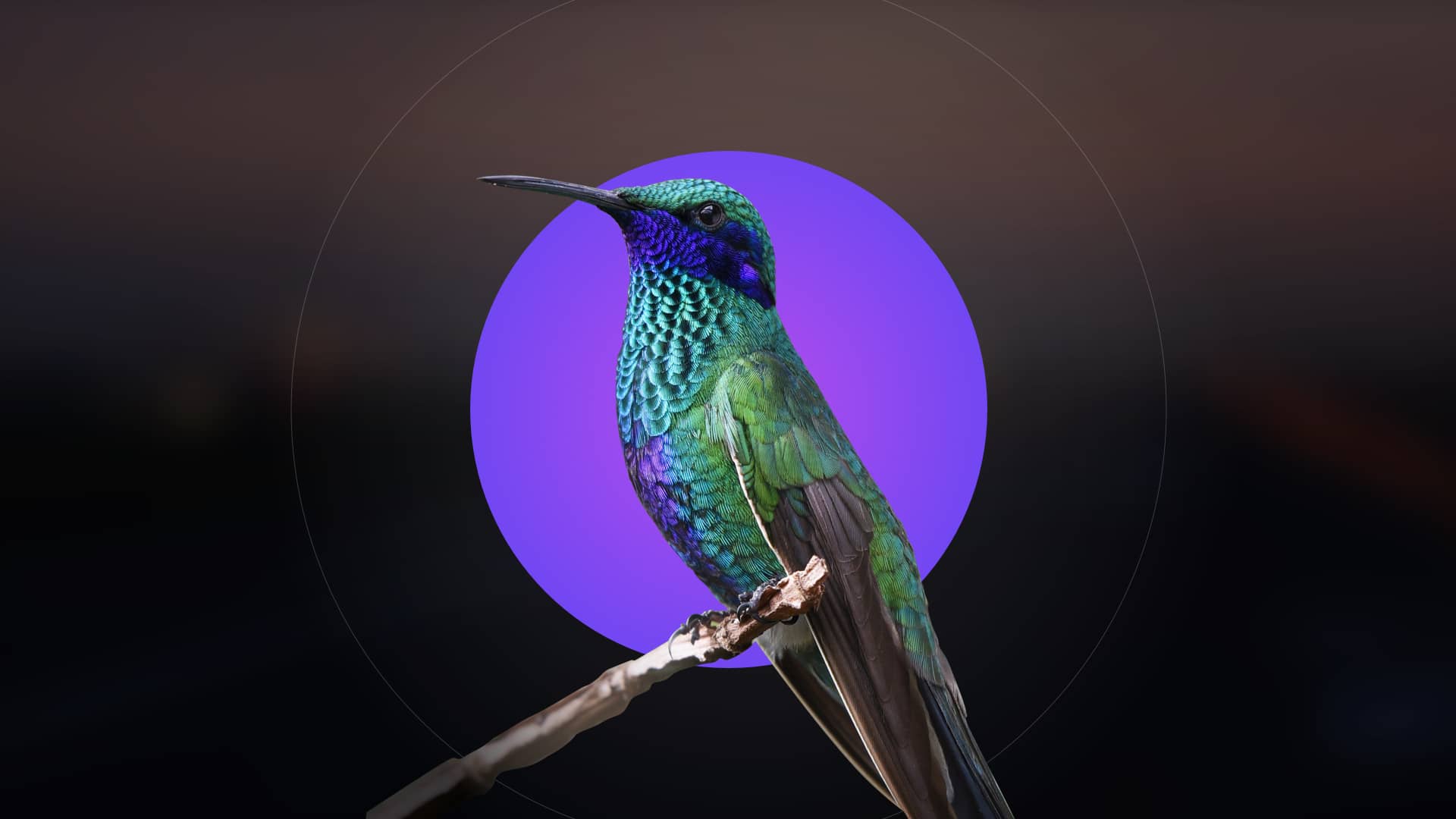# Microsoft Office License Key Activation Guide
## Introduction to Office License Keys
Microsoft Office license keys are essential for activating your software and gaining access to all its features. Whether you’ve purchased Office as a standalone product or as part of a subscription, proper activation ensures you can use Word, Excel, PowerPoint, and other applications without limitations.
## Where to Find Your Office License Key
Your Office license key can be found in different locations depending on how you purchased the software:
- Retail purchases: Check the product packaging or card
- Digital purchases: Look in your email confirmation
- Volume licensing: Contact your IT administrator
- Pre-installed versions: Check your device documentation
## Step-by-Step Activation Process
Method 1: Online Activation
1. Open any Office application (Word, Excel, etc.)
2. Click on “File” then “Account”
3. Select “Activate Product”
4. Enter your 25-character license key when prompted
5. Follow the on-screen instructions to complete activation
Method 2: Phone Activation
If you don’t have internet access, you can activate Office by phone:
1. Start the activation process as above
2. When prompted, choose “Activate by phone”
3. Call the number provided for your region
4. Enter the installation ID when requested
5. Receive and enter the confirmation ID
## Troubleshooting Common Issues
Invalid License Key Errors
Keyword: office license key
If you receive an invalid key message:
- Verify you’ve entered all 25 characters correctly
- Check for confusing characters (0 vs O, 1 vs I)
- Ensure the key matches your Office version
Already Used Key
If your key shows as already used:
- You may need to transfer the license from a previous installation
- Contact Microsoft support with proof of purchase
- For retail versions, you’re typically allowed one transfer
## Managing Your Office License
After successful activation, you can manage your license through your Microsoft account:
- View activation status
- Deactivate installations when changing devices
- Check subscription expiration dates
- Access download links for future installations
## Conclusion
Properly activating your Microsoft Office license key ensures you get full access to all features and can receive important updates. By following this guide, you should be able to activate your software without issues and troubleshoot common problems that may arise during the process.
Remember to keep your license key in a safe place for future reference, especially if you need to reinstall Office or transfer it to a new computer.